In Attachments settings section, you can configure file formats and add required file extensions that are essential for your users. It enables you to:
Update General Information
Here you can update the general information of attachments to decide how an user can attach files. Listed below are the configurations that you can update in general settings:
| Configurations | Description |
| Total used space | Displays the total space used for attachments. |
| Maximum attachments per post | Allows you to specify the maximum number of files that can be attached to a post. You can set a value that starts from 0 to maximum number. If set to 0, members will not be able to attach files.
|
| Maximum size of each file | Allows you to specify the file size allowed for each attachments. This value is based upon the allotted file space. |
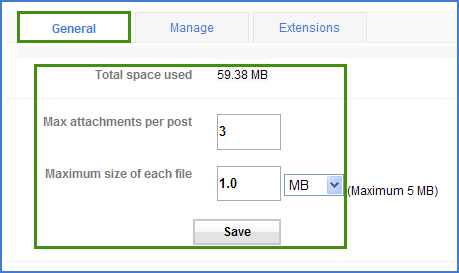
To configure general settings
- Click on Settings > Attachments > General tab.
- In the General section, update the required configurations in the corresponding text-box.
- Click on Save.
The general configurations get updated.
Manage Attachments
This section displays the list of attachments along with its file size.. You can download the files to your local system or delete it from the list.
To manage attachments - Click on Settings > Attachments > Manage tab.
Displays the list of attachments in your portal.
- Select the required file that you would like to download and click on Download link.
- Choose the file that would like to remove and click on Delete link. The selected file gets deleted from your portal.
Configure Extensions
Here you can check the default file extensions available in your portal and add new extensions according to your businees need. In addition, you can also go ahead and remove the file extensions, as per your convenience.
To configure extensions
- Click on Settings > Attachments > Extensions.
- In the Extensions section, select New Extension link
- Specify the required file extension in the text box and click on Add.
The specified extension is updated in your portal.
To delete extensions
- Click on Settings > Attachments > Extensions.
- Select the extension that you would like to remove and click on Delete.
The corresponding extension gets deleted from the list.
<< Forum Settings User Settings >>