Moderation is the process of controlling topics and its associated information. In Zoho Discussions, administrators can assign moderators and configure the required moderation permission to manage every forum in the portal. Below is the list of different moderation options available in Zoho Discussions:
- Moderate Guest : All the posts that are posted by the non-registered members will be published, only if the moderator approves it.
- Moderate Everyone: All the posts that are published by any user (including registered and non-registered) will be published, only if the moderator approves it. This option will be useful when you have public forum.
- Moderate None: Choose this option if you do not want to moderate the forum, so that all posts made in the specific forum (by any user) will be published directly.
In addition forum moderation, Zoho Discussions also allows you to moderate a single topic and an individual user, as and when required.
- Moderate Topic : All responses and comments made to the specific topic will be published, only if the moderator approves it.
- Moderated User: You can choose to moderate a specific user associated to a forum, so that all posts made by the specific user will be published, only if the moderator approves it.
Moderation Panel
The moderation panel provides necessary moderation tools for the moderators to manage topics and its associated information effectively. The different sections are:
Waiting Approval
This section displays the list of posts that are awaiting moderator's approval based on the forum permissions. In addition, it also displays the list of topics & responses that are posted by the moderated users and also the responses that are posted to the moderated topic. You can approve or decide to delete it from your forum, by checking the topic content.
To approve posts:
- Click on Moderation tab. By default, the Waiting Approval section is selected.
- Select Topics tab to view the list of topics that are awaiting approval.
- Select Responses tab to view the list of responses & comments that are awaiting approval
- Click on Approve link next to the post title to publish it for your users.
Reported Spam
This section displays the list of posts that are automatically reported as spam by the spam engine. You can decide to mark the posts as "Not Spam", so that it will be published or delete the posts from your forum.
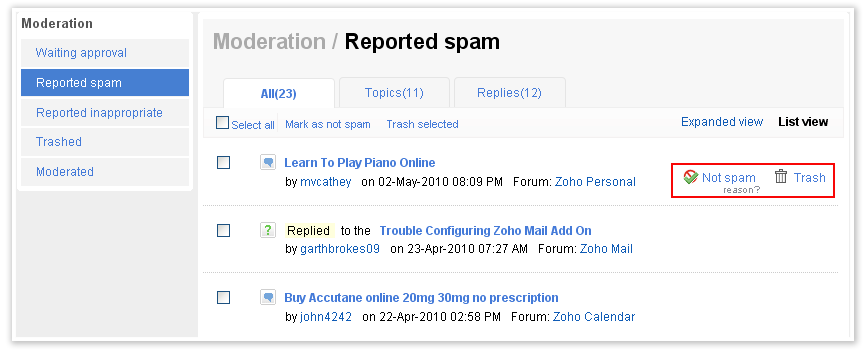
To approve spam posts:
- Click on Moderation tab > Reported Spam
You can see three tabs namely All, Topics and Responses
- In the All tab, you can see both the topics and responses that are detected as spam.
- In the topics tab, you can see the list of topics that are detected as spam.
- In the Responses tabs, you can see the list of responses and comments that are detected as spam.
- Click on Not Spam link next to the required post to publish it in the forum
- Click on Trash link next to the required post to remove the post from the forum.
Reported Inappropriate
Here, you can view the list of topics and responses that are marked as inappropriate by your portal members. You can further mark the posts as "appropriate", so that it will be published or delete the posts from your forum.
To approve in-appropriate posts:
- Click on Moderation tab > Reported Inappropriate
You can see three tabs namely All, Topics and Responses
- In the All tab, you can see both the topics and responses that are marked as Inappropriate
- In the Topics tab, you can see the list of topics that are detected as Inappropriate
- In the Responses tabs, you can see the list of responses and comments that are detected as Inappropriate
- Click on Appropriate link next to the required post to publish it in the forum
- Click on Trash link next to the required post to remove the post from the forum.
Trashed
Here, you can see the lists of topics and responses that are deleted from your portal. You can choose to restore the posts or delete it permanently by reviewing the posts.
To restore/ trash posts:
- Click on Moderation tab > Trashed
You can see three tabs namely All, Topics and Responses
- In the All tab, you can see both the topics and responses that are deleted
- In the Topics tab, you can see the list of topics that are deleted
- In the Responses tabs, you can see the list of responses and comments that are deleted
- Click on Restore link next to the required post to restore the posts
- Click on Delete Forever link next to the required post to remove it permanently.
Moderated Section
Here, you can see the list of topics, which you moderate and the list of users whom you moderate. You can choose to un-moderate topics and users according to your requirement.
To unmoderate topics & users:
- Click on Moderation tab > Moderated
You can see two tabs namely Topics and Users
- In the Topics tab, you can see the list of topics that are chosen to moderate.
- In the Users tab, you can see the list of users who are chosen to moderate.
- Click on Un-moderate Topic/User to un-moderate topics & users.