This is an unique and high productive view that is optimized for glancing through topics. It provides chronological navigation options, options to reply, vote, email, edit, follow author, topic and flag as inappropriate. Equipped with keyboard shortcuts, this view is all about productivity.
The specific actions that can be performed in your topic list view are shown in the below screen shots :
* Please hover your mouse on the marked areas to see its description.
You can get into the topic list view by clicking on the Recent Topics tab. In this case, all recent posts from forums and sub forums you have access to are rendered in the order of latest response. The same list view is also used while:
- Rendering all posts in a forum or sub forum.
- Rendering all posts that are a result of a auto filter. (Refer: Filters)
Operations in the list view:
- Select a topic and click on this
 Icon to look at the quick view of the topic.
Icon to look at the quick view of the topic.
Note: You will be shown this  icon instead of the above icon, if your Default Topic View is set to Quick View in Profile Preferences. In this case, you can simply click on the Topic Title to access the quick view.
icon instead of the above icon, if your Default Topic View is set to Quick View in Profile Preferences. In this case, you can simply click on the Topic Title to access the quick view.
-
The
 &
&  buttons help you move within responses in chronological order.
buttons help you move within responses in chronological order.
- Post your response to the topic by clicking on Quick Reply link.
- Update the topic content by clicking on Edit button.
- Remove the topic by clicking on Delete button.
- Mark the specific post as Inappropriate if the subject is not relevant to the title, forum or sub-forum.
- Note: If you are an an administrator or moderator, the inappropraite post will be removed from the corresponding topic immediately. You can view them later in the Moderation panel.
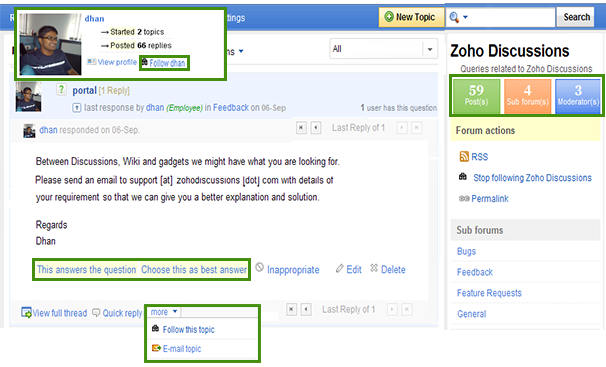
Furthermore, you can also:
- Vote for the particular topic/response to express your choice.
- Email the topic to your friend/colleague by clicking on Email Topic link.
- Watch the specific topic for its responses by clicking on Follow Topic link.
- View profile information of the topic author by hovering your mouse on the profile image.
- In addition, you can also use the keyboard shortcuts to navigate around the list view. For Ex:Use "J" key to goto the Next/Previous topic.
<<Accessing Content Full Thread View >>